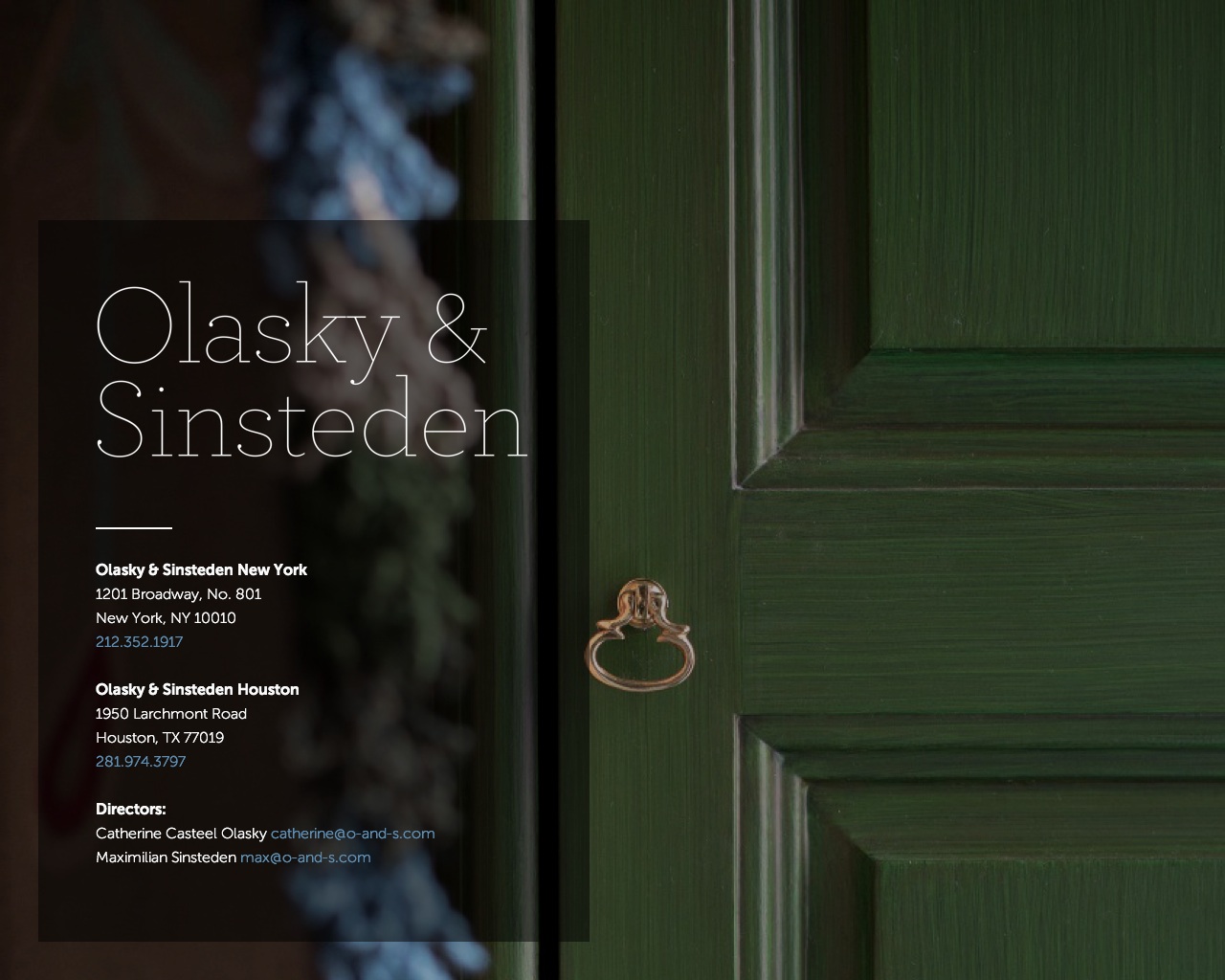Aviator is a business template that makes a bold, welcoming first impression. Aviator presents essential information in front of a full-page background that can be customized with just a single image upload. Aviator is especially well-suited to local businesses, design firms and professional profiles.
Sizes & Values
Site Width - set the content width of the site based on a percentage of the whole window.
Site Title Margin - control the amount of space under the site title on a regular page.
Site Tagline Margin - control the amount of space under the site tagline on a regular page.
Header Top/Bottom Padding - control the amount of space at the top and bottom of the header area.
Template Options
Info Page Layout - determine the style of the layout used on the Info page.
Site Drop Shadow - toggles a drop shadow under the content area on a regular page.
Tagline and Contact Info - determine the type of content that is shown in the header area below the site title.
Site Border - choose from a set of border sizes to be used around the outside of the content area on a regular page.
Info Page Styles
Info Page Background Image - set the image used for the info page background.
Info Page Background Overlay - control the overlay color that is layered on top of the info page background image.
Info Page Content Overlay Color - control the background color used behind the info page content area.
Info Page Site Title - choose the color used on the site title within the info page content area.
Info Page Tagline - choose the color used on the site tagline shown within the info page content.
Info Page Contact Info - choose the color used on the address shown within the info page content.
Info Page Description - choose the color used on the description shown within the info page content.
Freeform Text on Info Page - override the standard info page content with an open block for freeform text.
Info Page Content Overlay - enables the background overlay behind the info page content area.
Info Page Content Drop Shadow - enables a drop shadow behind the info page content area.
Hide Info Page Dividers - disables the horizontal lines between info page content.
Info Page Site Title Font - set the font used on the site title within the info page content area.
Info Page Tagline Font - set the font used on the tagline within the info page content area.
Info Page Contact Info Font - set the font used on the address within the info page content area.
Info Page Description Font - set the font used on the description within the info page content area.
Info Page Content Width - control the width of the info page content area.
Info Page Site Title Margin - control the amount of space under the site title within the info page content.
Info Page Tagline Margin - control the amount of space under the tagline within the info page content.
Info Page Rounded Corners - set the amount of roundness used on the info page content area.
Blog Styles
Hide Author - disables the display of the author name within the blog post.
Blog Post Title Font - set the font used on the blog post title.
Meta Text - set the color used for blog post meta data like date, tags, likes etc.
Gallery Styles
Gallery Navigation - determines the type of gallery image navigation is provided on the page.
Gallery Info Overlay - select the type of display used for image title and caption.
Gallery Aspect Ratio - controls the aspect ratio (width:height) for the gallery active slide.
Gallery Arrow Style - determines the style of the arrows used to cycle through the slides.
Gallery Transitions - select the transition styles used to animate between slides being viewed.
Gallery Show Arrows - choose to use arrows for cycling through slides.
Gallery Auto Crop - choose to auto crop slide images to the selected ratio.
Gallery Autoplay - choose to cycle gallery images automatically without user interaction.
Gallery Loop - enable a gallery to cycle through to the first slide after the last slide.
Gallery Autoplay Speed - specify the speed at which the gallery pauses on the active slide.
Gallery Thumbnail Size - control the height of thumbnail images when used for gallery navigation.
Gallery Arrow Background - specify the color that is used for the shape of gallery arrows.
Gallery Arrow Color - specify the color that is used for the arrow itself.
Gallery Circle Color - specify the color that is used for the circle shape gallery arrows.
Gallery Info Background - specify the color used in the background of the image title and caption.
Product Styles
Product Background Color - sets the color behind the product image.
Product Overlay Color - sets the color of the overlay when product list titles are set to 'overlay.'
Products Per Row - determines the number of products shown per line on the product list.
Product List Titles - controls the position of the product title on the product list.
Product List Alignment - sets the text alignment of the product title on the product list.
Product Item Size - select an image ratio for the product photo on the product list.
Product Image Auto Crop - determines whether product images fill the image area or fit within.
Product Gallery Size - select an image ratio for the product gallery on the product item page.
Product Gallery Auto Crop - determines whether product images fill the gallery area or fit within.
Show Product Price - shows the price on the product list page when enabled.
Show Product Item Nav - shows the 'back to shop' link on the product item page.
Event Styles
Event Time Format - toggle between 24 hour or AM/PM for event times.
Event Icons - enable icons on the address and event time display.
Event Thumbnails - show an image thumbnail in list view.
Event Thumbnail Size - controls the size (ratio width:height) of the event thumbnail image.
Event Date Label - enable date overlay on top of event thumbnail.
Event Date Label Time - include the time of the event with the date overlay.
Event Excerpts - show optional excerpt text of events on the list view when present.
Event List Date - show the full event date (day, month, year) of the event on the list view.
Event List Time - show the time range (start time-end time) of the event on the list view.
Event List Address - show the event location address when present.
Event iCal/gCal Links - show links to add events to Apple or Google calendars.
Event Like and Share Buttons - show Squarespace simple like and share buttons on events.
Event List Compact View - enable a simple stacked view of events in the list view.
Event Calendar Compact View - enable a simpler calendar view optimized for smaller areas.
Mobile Styles
Mobile Background Image - enable the info page background image on mobile devices.
Logo Size on Mobile - set a size for the site logo when viewed on a mobile device.
Social Icon Styles
Social Icon Style - choose the style (shape) of the social icon links.
Hide Social Icons - disables the display of the social icon links.
Social Icon Size - determine the size of social icons.
Social Icons - choose the color used on the social icon links.